Interact, Interlock… Intercom!
Ever got lost in a new city, or ran into trouble in your own? Then you must have made use of an emergency call station — or, at least, considered doing so. Intercom operators would have instantly connected you to a tourist information desk, or a police station, or simply lowered a bollard for you to drive in. Simple and efficient, intercom solutions are everywhere.
But what exactly is behind the scenes? While there are many solutions on the market, it is quite clear the intercoms alone cannot serve as an all-encompassing system — and they do not need to. Integrations allow building comprehensive structures, where every component does its dedicated job. Such architecture unites otherwise incompatible modules, allowing for greater complexity and flexibility. So, merging the intercom system with a ready CCTV solution benefits all, especially bearing in mind that it comes at no additional cost.
In today's article, we shall take a closer look at two of the industry leaders — Commend and Jacques intercom solution platforms — and see how to make it work together with Luxriot EVO. (Spoiler: totally no sweat!)
Why Intercoms?
Intercom solutions are a vital part of any modern city infrastructure, filling the gap between public and security establishments. They introduce an extra security level and can be easily added on top of almost any existing "concrete jungle" ecosystem. Panic buttons, SOS stations on the roads and in the tunnels, information points in airports, stadiums, and schools — these are just a few examples of intercom applications. Over the years, numerous customers have deployed their solution platform in different environments. Wherever reaction speed and flexibility are called for, intercoms are there to serve people.
With incorporated intercom support, a plain CCTV server becomes something bigger. This symbiosis is welcome by such CCTV consumers as municipalities, law enforcement, and any other types of high-security establishments. Without much effort, they procure a carefully orchestrated ensemble — rather than just a promiscuous collection of servers. The desired behavior of the system is set up once and then enjoyed profusely.
A Case Study
It all starts when an intercom call comes in: EVO server gets that call, too. At that point, an event appears on the EVO server. Depending on the use case, different automated scenarios can be carried out — with or without human interaction. Some of the functions are already in the EVO core, and others are programmed in the EVO Event & Action (E&A) Configurator.
While intercom facilities may not always provide a direct video communication channel, the audio flow is often enough. Moreover, audio-only communication requires much less bandwidth and is, therefore, more stable. If required, video surveillance kicks in promptly, offering its versatile features ranging from simple recording to miscellaneous alert chains and complicated analytics. Thus, for both Commend and Jacques solutions, EVO servers receive audio alongside with the call events, the latter allowing for exact call timestamps.
Audio Plus Video Equals Flexibility
EVO can record the intercom call by pairing it with one or multiple video channels. For Commend channels, it can also be done independently — in a separate channel — with a sound wave visualization instead of a real video stream.
For all intercom brands, the intercom audio track can overlay video from any other existing video camera, or even multiple cameras at once. This is achieved by using the intercom channel as an external audio source for the target video channels. Relevant cameras — presumably, those overlooking the emergency station scene — get a proper audio track instead of distant sounds and inaudible speech. Some intercom settings in EVO allow defining a time shift to help achieve lip synchronization so that such footage can be later used in court.

Sound visualization for the Commend channel
Association of intercom audio with video channels works for both live and playback. This means you can replay the recorded audio track at any point later, either as an independent recording or in association with the camera(s) looking at the intercom station. You can set the audio recording to constant and make intercom events trigger the recording start and end for CCTV cameras. Also, an extra option could be to ask the operators for comments after the call is over. The supervisor can then easily search for commented bookmarks from any EVO Monitor workstation.
Ring Ring, Who's Calling?
This point is crucial for the control center staff. The main console operators, working with both CCTV and intercom systems, need to see who is calling on the intercom. When they answer another call, a monitor driven by Luxriot EVO automatically displays the camera — or multiple cameras — that are overlooking the target emergency station. To prevent the operator from being distracted, the display is then cleared. An empty screen replaces any previously shown video channels when there are no ongoing intercom calls.
Such monitors are a part of the EVO Global video wall, and the automation is possible thanks to special video wall actions for the live video and instant playback popup. But, apart from this, other types of actions can complement your scenario.
E&A conditions help build more complicated arrangements, too. For instance, Commend's intercom events let EVO know which place the call was answered. Based on that, EVO will pop up the video on a specific video wall screen.
Customizing the Solution
EVO E&A suite grants great flexibility. There is much more to it than just video popup. Other objects can pop up just as easily: this includes maps and channel layouts, the latter being a pre-defined collection of cameras. If there are multiple operators' consoles, and calls are diverted from one place to another, you can condition E&A rules so that the video pops up exactly where the intercom was answered.
What if the cameras in question are speed domes? Before sending their streams to the video wall, you can ensure they go the required PTZ preset. One speed dome can then cover a larger area — perhaps, even with multiple intercom stations. And, while there is no active intercom call, the dome can go on a PTZ tour, which will be automatically resumed after the call is over.
When intercoms are used in critical locations, early crime detection and prevention is a must. Thanks to Luxriot integration with Louroe Electronics, shooting detection can be now a part of any CCTV solution.
Traditionally, EVO empowers you to control all kinds of gate equipment. Barriers, bollards, gates and doors, opened and closed, locked, lifted or lowered, either automatically or with some human interaction. For instance, the operator can verify the person's identity and grant access to someone requesting entry over the intercom.
Another tiny yet useful element of E&A is delay timers. You can add them on top of any rule to postpone the resulting action or action chain. Thus, before executing the action there is enough time for EVO to check all stipulating conditions. Also, delay timers help define for how long a certain condition will be active: an important point when you need to avoid multiple triggering.
The Setup
Supposing you already have a running Commend system with VirtuoSIS servers or a Jacques IP Audio Intercom. All the hardware and software intercom terminals are already installed. What exactly do you need to make it all work in Luxriot EVO?
The short answer is: add intercom servers as devices, set up intercom terminals as their channels, then set up desired events and action, sit back and enjoy. Let us scrutinize this procedure thoroughly.
Devices aka Servers
Each intercom server is a separate device in the EVO configuration. Depending on the site layout, the number of channels may range from just 1 and up to 128. Channels represent intercom terminals: hardware or software, Windows-based or mobile apps on iOS and Android, any supported type.
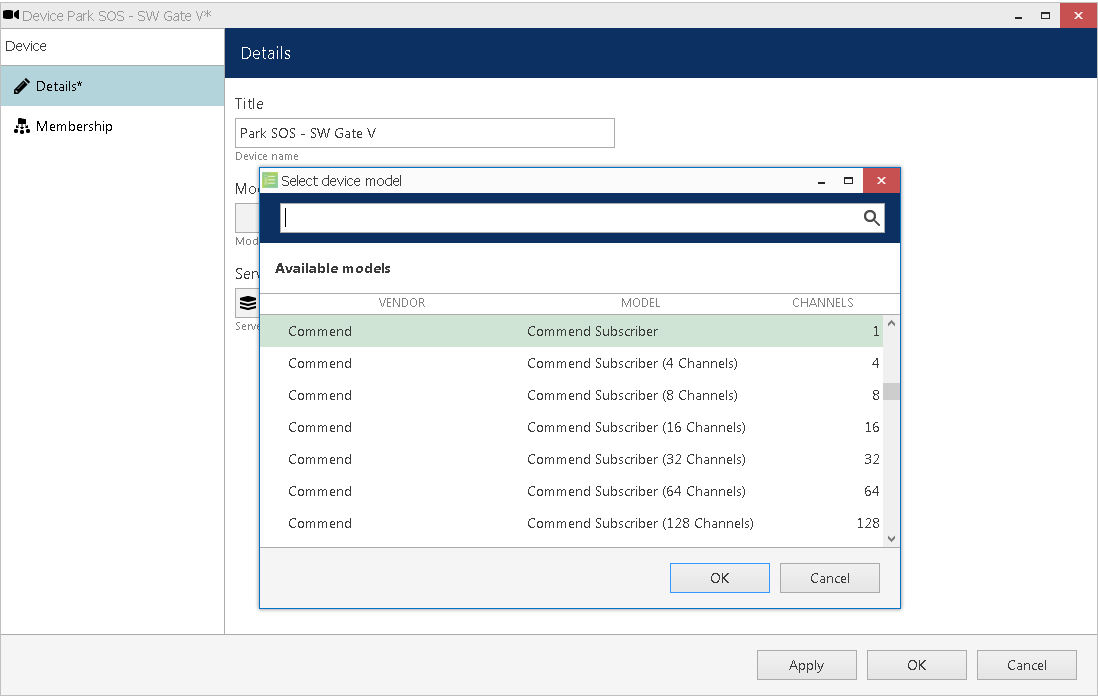
Select one of the available intercom models
For Jacques intercoms, you will need to fill in a serial number instead of the username in the connection settings. This ID is unique for each intercom server's client, and you can obtain it from the intercom server administrator. Or, if that was you, find the correct serial intended for the Luxriot EVO server connection. Leave the password field empty.

Connection settings for Jacques server
Channels aka Subscribers
Once you have added intercom devices into EVO configuration, adjust their channel (subscriber) settings. This step is particularly important as there are no default or automatic settings here. Each channel corresponds to one intercom terminal: you will need to enter its IP address, incoming call numbers, and other relevant settings.
For Commend channels:
- Connection: current connection status
- Call numbers: incoming call numbers that will trigger audio and VCA events on the EVO server
- Local RTP port: local EVO port to accept incoming audio data
- Remote address: remote host, from which EVO will accept the calls (leave the field empty to allow any)
- Time shift: the difference between Commend server's and EVO server's time in milliseconds, adjust if necessary
- Visualize audio: enable for EVO to generate a sound wave visualization as a "dummy" video stream for the call recording
- Multicast address: as defined on the Commend server side
For Jacques subscribers, there are fewer settings for each item:
- Tag(s): subscriber ID (also for test call apps), multiple allowed
- Remote address: remote host, from which EVO will accept the calls
- Multicast address: for multicast audio, as configured on the Jacques side
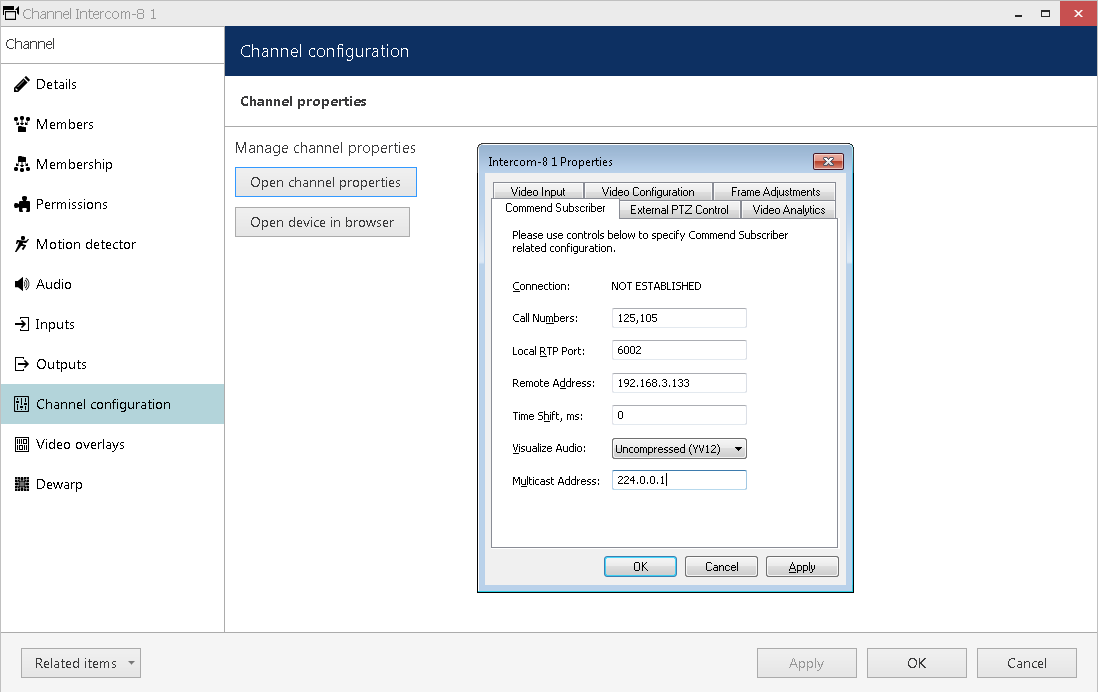
Enter intercom terminal settings
Constant Recording
Next, turn ON continuous recording for the target channels. Generally, there are two approaches, as mentioned above:
- Associate intercom audio with another channel(s) so that they appear together everywhere. (For Jacques and other intercoms that do not have visualization support).
- If you have enabled visualization in the audio channel properties, you can simply assign the continuous recording configuration to the intercom channel. EVO will then emulate video recording and you will get a colorful picture accompanying the soundtrack in both live and playback.
To go for the first option, simply open your video channel's properties and choose External audio source on the Audio tab. An additional field will allow you to choose the intercom channel to serve as the audio source. All you have to do is enable continuous recording for the target camera.
Events? Actions!
Once someone calls the intercom, the related channel pops up in the intercom monitor software. EVO Event & Action manager can use this information, too, and do its own popups, as well as any other actions of your choice.
In the E&A Configurator, there are several VCA type events from every intercom channel.
- Commend: Camera popup on the main/preview monitor designates the beginning of the call. Respectively, when either monitor is cleared, EVO regards it as the end of the call.
- Jacques: Incoming and outgoing intercom calls initiated/ended.
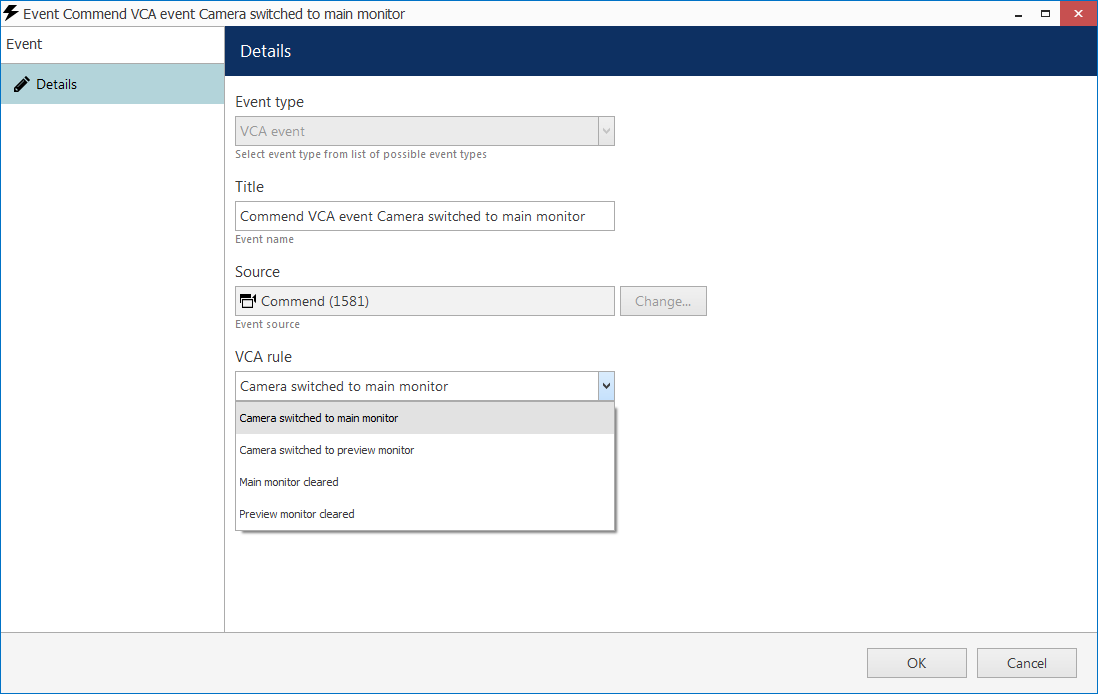
VCA events are available for every Commend channel
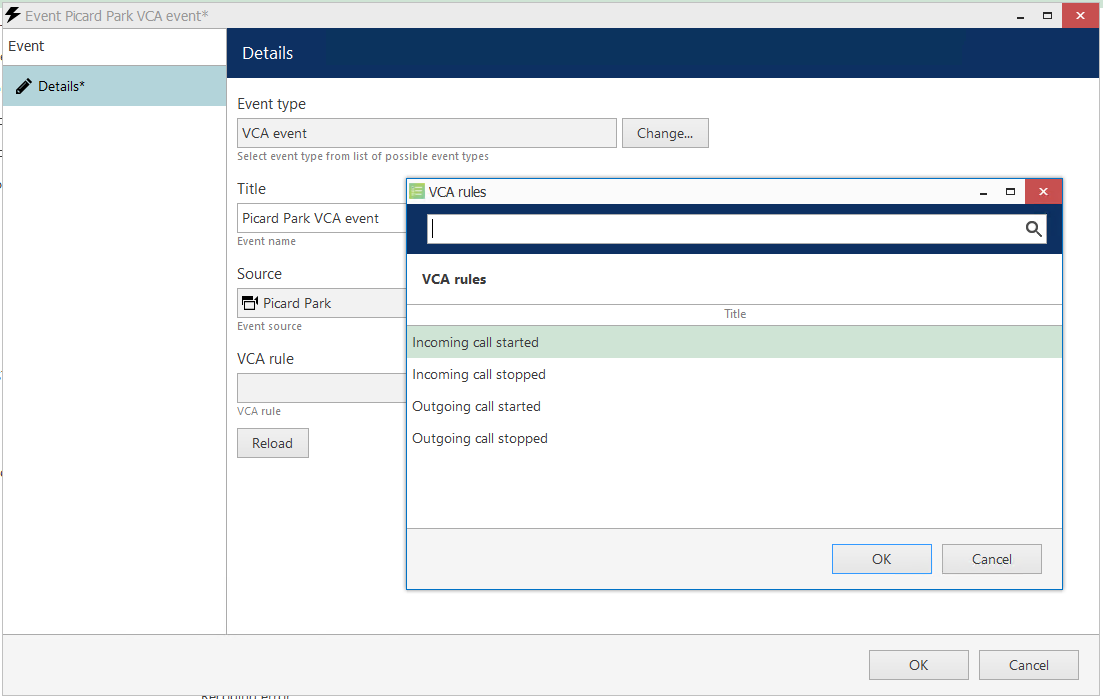
Events from the Jacques channel
You can use these events in different scenarios. For example:
- when the call starts, make a speed dome overlook the intercom station (action: Go to preset) and pop it up on the Luxriot EVO video wall (action: Object popup)
- after the call ends, ask the operator to enter a note regarding the call and add it as a bookmark to both intercom and speed dome archive tracks (action: Create bookmark, with the Request user description option enabled)
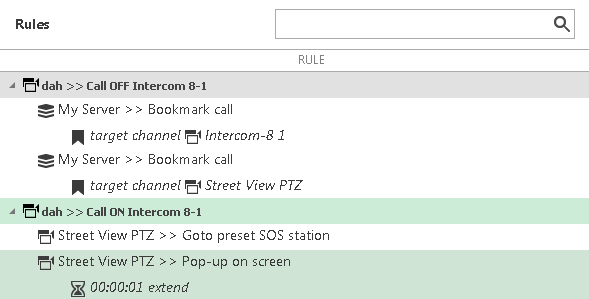
Rules for camera popup and bookmarks
And Off You Go
To verify the scenario, open your EVO Monitor application and try making an intercom call. You can also use the Test button in EVO Console's E&A section if you do not wish to wait for an actual call to happen.
And a few more tips before you go:
- Use the speaker overlay icon in EVO Monitor while in live/playback to listen to the audio.
- Put the intercom markers onto interactive maps to facilitate the operators' work.
- Add conditions to your E&A rules to cover more complicated scenarios. For example, use facial recognition to confirm the caller's ID.


